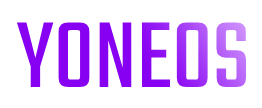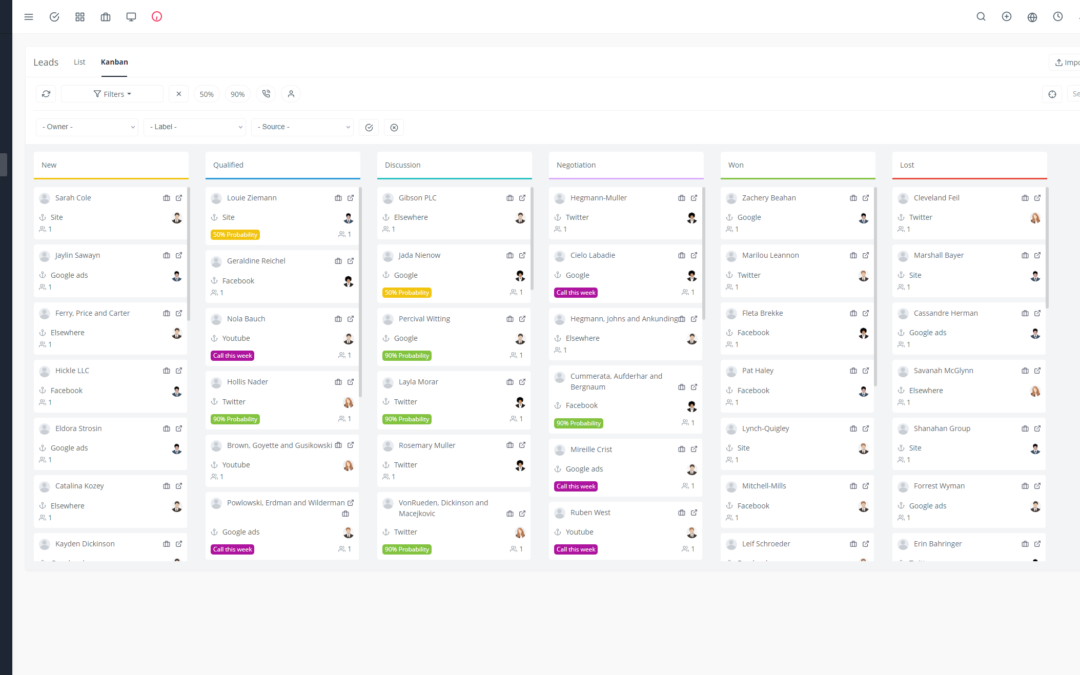Yoneos CRM is a comprehensive customer relationship management solution that offers a wide range of features, including invoicing. With its intuitive and customizable tools, you can create professional invoices that reflect your company’s identity and make managing your finances easier.
Here’s a step-by-step guide to creating professional and customized invoice templates in Yoneos CRM:
1. Introduction to Yoneos CRM and Its Invoicing Features
Yoneos CRM is a powerful platform that allows you to manage all aspects of your customer relationships, including invoicing. The invoicing module enables you to:
Create customized invoices: You can choose from pre-designed templates or create your own from scratch.
Track invoice status: Easily track unpaid invoices, invoices in progress, and paid invoices.
Manage payments: Receive online payments through integrated payment gateways or record manual payments.
Integrate with other applications: You can easily integrate Yoneos CRM with other invoicing and accounting applications for streamlined management.
2. Create an Invoice Template from Scratch
To create an invoice template from scratch in Yoneos CRM, follow these steps:
Go to the “Invoices” menu and click “Create Template.”
Choose a name for your template.
Create a new line for each item to be invoiced.
Add the name, description, and price of each item.
Add calculation options for VAT, discounts, and fees.
Customize the template’s appearance using formatting options.
3. Use Pre-Designed Invoice Templates
If you prefer not to create an invoice template from scratch, Yoneos CRM offers a selection of pre-designed templates that you can customize to fit your needs.
Access the template library by going to the “Invoices” menu and clicking “Templates.”
Choose a template that matches your branding.
Customize the template by changing the colors, fonts, and content.
4. Customize Invoice Templates
Once you’ve chosen a template, you can customize it to match your company’s identity:
Add your company logo: Add your logo to the invoice to make it more professional.
Define billing information: Include your company name, address, phone number, and other contact information.
Define client information: Include the client’s name, address, and other relevant information.
Add invoiced items and services: Add the items and services you’re billing for, along with their corresponding prices.
Calculate taxes and fees: Add applicable taxes and fees, such as VAT or shipping charges.
Adjust totals and discounts: Calculate the invoice total, any applicable discounts, and the balance due.
Format the invoice content and appearance: Modify the font, font size, colors, and text alignment to create a stylish and easy-to-read invoice.
5. Preview the Invoice Before Sending
Before sending an invoice to a client, it’s important to preview it to ensure it’s accurate and well-formatted.
Click the “Preview” button to see how the invoice looks.
Carefully review all details to make sure they are correct.
Make any necessary changes before sending the invoice.
6. Save Invoice Templates for Later Use
Once you’ve created an invoice template that you like, you can save it for future use.
Click the “Save” button to save the template.
Give it a descriptive name so you can easily find it.
You can now use this template to create invoices quickly and easily.
7. Send Invoices via Email
Yoneos CRM allows you to send invoices by email directly from the platform.
Click the “Send by Email” button on the invoice page.
Enter the client’s email address.
Choose an email template to customize the message.
Click “Send” to send the invoice by email.
8. Print Invoices as PDFs
You can also print invoices as PDFs to archive them or send them by mail.
Click the “Print” button on the invoice page.
Choose the “PDF” option to create a PDF file.
Print the PDF file or save it for later use.
9. Track Invoice Status
Yoneos CRM allows you to easily track the status of your invoices, including unpaid invoices, invoices in progress, and paid invoices.
Go to the “Invoices” menu and click “Invoice List.”
Use the filters to display invoices according to their status.
Monitor the status of invoices to ensure you get paid on time.
10. Manage Invoice Payments
Yoneos CRM enables you to manage invoice payments efficiently.
Receive online payments through integrated payment gateways.
Record manual payments.
Track payment history for each invoice.
11. Integrate Yoneos CRM with Other Invoicing Applications
Yoneos CRM can be integrated with other invoicing and accounting applications to streamline your financial management.
Integrate Yoneos CRM with applications like Xero, QuickBooks, and Stripe.
Automate invoicing tasks and simplify your financial management.
12. Tips for Creating Professional Invoices
Here are a few tips for creating professional invoices:
Use a legible and easy-to-read font.
Choose a clean and concise invoice template.
Include all necessary information, such as the invoice number, invoice date, and balance due.
Carefully review the invoice before sending it to ensure there are no errors.
13. Best Practices for Invoice Management in Yoneos CRM
Here are some best practices for invoice management in Yoneos CRM:
Set up automatic reminders for unpaid invoices.
Use payment tracking options to monitor the status of invoices.
Maintain digital archives of all your invoices.
Integrate Yoneos CRM with other applications* to simplify your financial management.
By utilizing the tools and tips mentioned above, you can create professional and customized invoices that help you effectively manage your finances and enhance your relationships with clients. 🚀