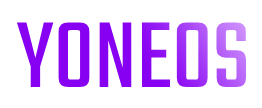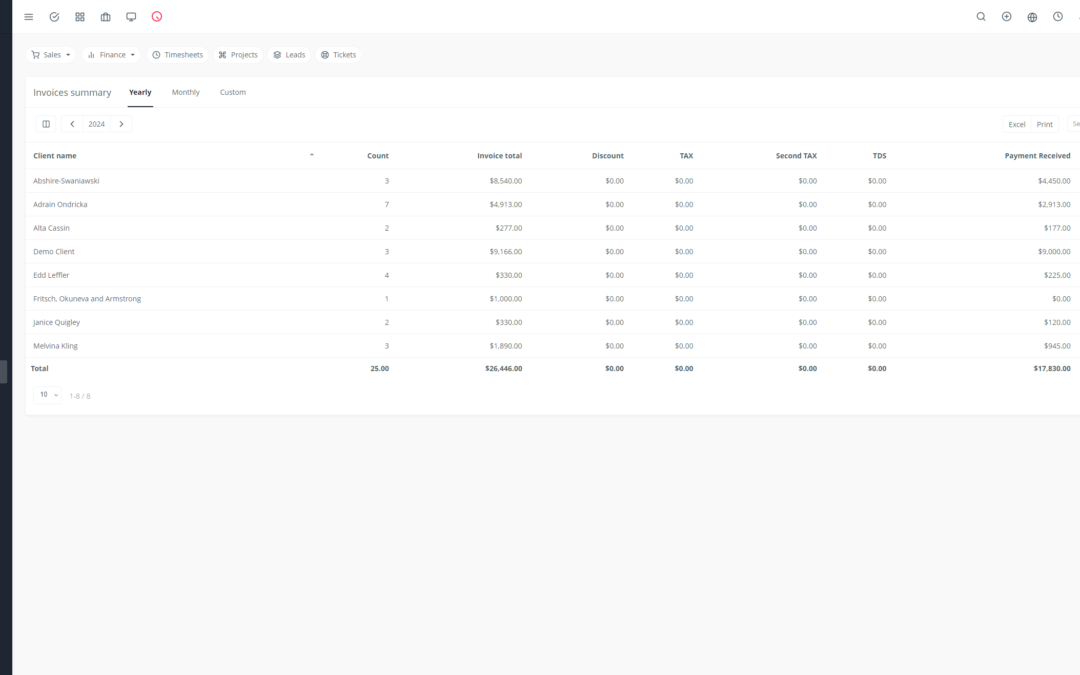Yoneos CRM is a comprehensive solution for managing your customer relationships, and creating professional quotes is an integral part of that. With a few simple steps, you can generate aesthetic and precise quotes, maximizing your chances of turning them into invoices.
Here is a complete guide to help you create quotes with Yoneos CRM:
1. Introduction to Yoneos CRM and its Quote Creation Features 💡
Yoneos CRM is a Customer Relationship Management (CRM) software that helps you organize your contacts, manage your projects, and optimize your sales. Among its many features, quote creation is a powerful tool that allows you to:
Save Time: Create professional quotes in just a few clicks using pre-designed templates.
Increase Your Professionalism: Present a professional image to your clients with aesthetic and well-structured quotes.
Improve Your Follow-Up: Track the status of your quotes and easily convert them into invoices.
Simplify Your Work: Manage all your documents and customer information in one place.
2. Creating a New Quote in Yoneos CRM 🚀
To get started, log in to your Yoneos CRM account and follow these steps:
- Click on the “Quotes” tab in the main menu.
- Select “Create New Quote.”
- Choose the right quote template (more information on templates below).
- Fill in the client information.
- Add your products or services.
- Set the prices and quantities.
- Calculate taxes and fees.
- Apply discounts or promotions (if needed).
- Customize the quote content.
- Add terms and conditions.
- Include notes or comments (if needed).
- Preview the quote before sending.
- Save the quote as a draft or send it directly by email.
3. Choosing the Right Quote Template 🎨
Yoneos CRM offers several pre-designed quote templates to make things easier for you. You can choose a template that matches your brand image and your needs.
Default Templates: Yoneos CRM offers simple and effective templates with essential information.
Custom Templates: You can create your own templates by modifying the visual elements and content.
4. Adding Client Information 👤
Make sure you fill in the client information correctly for a professional and personalized quote:
Company Name: Mention the client’s company name.
Contact Name: Specify the name of the primary contact at the client’s company.
Address: Enter the client’s complete address.
Phone Number: Insert the client’s phone number for smooth communication.
Email Address: Enter the client’s email address for sending the quote.
5. Selecting Products or Services 📦
Yoneos CRM allows you to add products or services to your quote in a simple and intuitive way. You can:
Add Manually: Enter the products or services one by one with their description, price, and quantity.
Import Data: If you have a pre-recorded list of products or services, you can import it into the quote.
Use QR Codes: Scan a QR code to add products or services directly from your inventory.
6. Defining Prices and Quantities 🧮
Specify the prices and quantities of each product or service for an accurate calculation of the total. You can also use unit prices or total prices, depending on your needs.
7. Calculating Taxes and Fees 💰
Yoneos CRM automatically calculates applicable taxes and fees on your quote based on the settings you have defined. You can customize tax and fee rates based on local laws and your offer’s conditions.
8. Applying Discounts or Promotions 🎁
If you want to offer a discount to your client, you can apply discounts or promotions to your quote. Yoneos CRM allows you to define fixed discounts, percentages, or specific conditions.
9. Customizing the Quote Content ✍️
For better communication and a stronger impact, you can customize the content of your quote:
Add an Introduction Message: Indicate the nature of your offer and specify important points.
Include Specific Notes: Insert notes or comments regarding the quote.
Add a Logo: Integrate your logo for consistent branding.
Modify the Layout: Adjust the quote layout to your preferences.
10. Including Terms and Conditions 📄
Make sure to include the terms and conditions of sale in your quote:
Payment Terms: Specify the accepted payment methods and payment deadlines.
Shipping: Mention shipping conditions, deadlines, and shipping costs.
Cancellation: Define the conditions for cancellation and refunds.
Warranty: Specify the warranties offered on products or services.
11. Adding Notes or Comments 📝
You can add specific notes or comments to your quote to clarify certain points or provide additional information.
12. Previewing the Quote Before Sending 👁️
Before sending the quote to your client, take the time to preview it to verify the accuracy of the information and the overall appearance.
13. Saving the Quote as a Draft 🚧
If you want to finalize your quote later, you can save it as a draft. You can modify it and send it later.
14. Sending the Quote by Email 📧
Once you are satisfied with your quote, you can send it to your client by email. Yoneos CRM allows you to customize the send message and track the quote’s status.
15. Tracking the Quote Status (Draft, Sent, Accepted, Declined) ⏳
Yoneos CRM lets you track the status of your quotes. You can see if the quote is in draft, sent, accepted, or declined.
16. Converting a Quote into an Invoice 🧾
If your client accepts your quote, you can easily convert it into an invoice. Yoneos CRM allows you to transform a quote into an invoice with a single click, retaining all the information from the quote.
17. Printing the Quote in PDF Format 🖨️
You can print your quote in PDF format for professional presentation and simple archiving.
18. Integrating Yoneos CRM with Other Tools 🧩
Yoneos CRM integrates with many third-party tools, such as payment platforms, invoicing services, accounting software, and project management applications.
19. Tips for Improving Quote Presentation 🖼️
Use a Clear and Readable Layout: Choose a legible font and use headings and subheadings to structure the document.
Add Images or Graphics: Images or graphics can make your quote more attractive and easier to understand.
Use Brand Colors: Integrate your company’s colors for consistent branding.
Personalize the Content: Adapt the content of your quote to your client’s needs and preferences.
20. Tips for Maximizing Quote Conversion into Invoices 📈
Be Precise and Clear: Make sure your quote is complete, accurate, and easy to understand.
Provide a Positive Experience: Be responsive and accessible to answer your client’s questions.
Offer Flexible Payment Options: Facilitate payment by offering various payment methods.
Track Your Quotes Closely: Follow the status of your quotes and contact clients who haven’t responded.
By using Yoneos CRM and applying these tips, you can create professional quotes that maximize your chances of conversion into invoices. 🚀